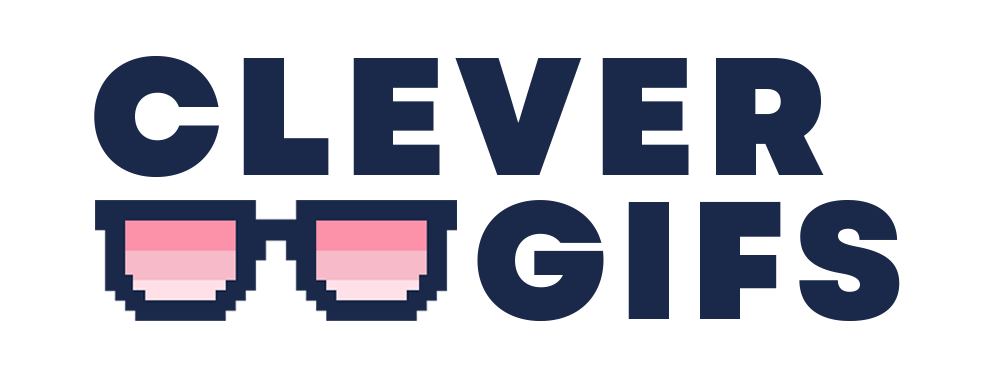In this post, we’re going to walk you through the process of using CleverGIFs in your Shopify emails. We’ll show you how to easily deploy your personalised GIFs to your Shopify list and segments, so that you can start boosting engagement and conversions in no time. Whether you’re looking to introduce new products or services, promote a specific offer, or flag an anniversary, CleverGIFs makes it easy to create impactful, eye-catching animations that will take your campaigns to the next level. So let’s dive in and get started!
1. Download Your Contacts

First, we’ll show you how to download your Shopify contacts. Click on the “Customers” link in the menu bar, then select your Customer Segment. You’ll see the customers in the lower half of the screen. Then select Export, choose either current page, or all customers, and Export as Plain CSV file, and hit Export customers. Your customers CSV will be e-mailed to you
2. Upload to CleverGIFs

Next, we’ll show you how to upload your CSV to CleverGIFs. Scroll to the bottom of your project page, and under the “Deploy Your Project” heading, select “Campaign”. Click “Choose File” and select the CSV that you just exported from Shopify. You’ll see your names and any other information you added, entered into the box below.

With your list uploaded, you can now link the merge tags you used in your text fields with the columns in your CSV. Your first column is selected automatically, so in many cases, this step is done for you!
3. Creating Your GIFs
Finally, it’s time to create your GIFs! Simply hit the “Deploy” button, and CleverGIFs will take care of the rest. On the deploy page, you’ll be shown your options for adding your GIFs to your campaign. And that’s it! You’re now equipped with a new tool to elevate your Shopify campaigns and engage with your customers in a unique way.