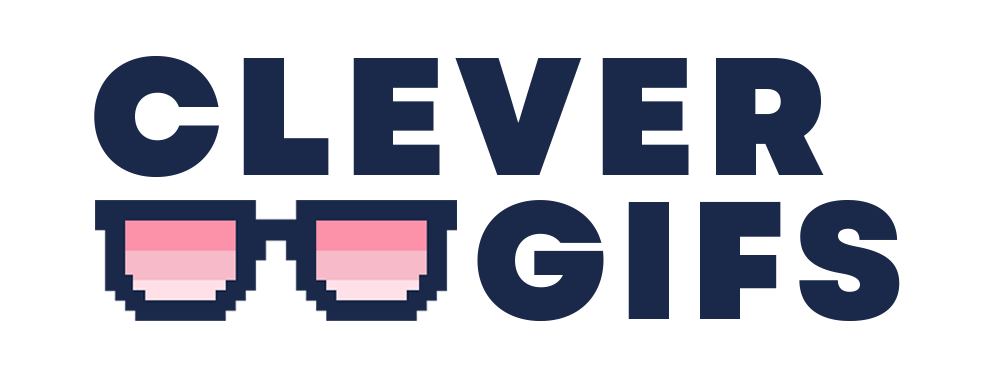Creating personalized animations for your Klaviyo email campaigns can be a powerful way to increase engagement and conversion rates. One of the key ways to make your animations truly personalized is by incorporating merge tags into the text and design of your GIFs.
Klaviyo provides a wide variety of default merge tags that can be used to add information about your subscribers, such as their name, email address, and location, into your animations. In this blog post, we’ll take a look at some of the most commonly used Klaviyo merge tags and how they can be used to create personalized animations for your campaigns.
First Name:
{{ contact.firstname }}The first name merge tag allows you to insert the subscriber’s first name into your message. This is great for creating a more personal touch and addressing the subscriber by name. You can use this merge tag to create animations that include a personalized greeting, or to highlight a subscriber’s name in a special offer or promotion.
Last Name & Title (Salutation):
{{ contact.lastname }}
{{ contact.salutation }}Similar to the first name merge tag, the last name and title tags allow you to insert the subscriber’s last name into your message. This can be used to create a more formal tone in your animation, or to include a subscriber’s full name in a personalized offer or promotion.
Organization
{{ contact.company }}The organization merge tag allows you to insert the subscriber’s company or organization name into your message. This can be used to create animations that are targeted towards specific industries or professions, or for highlighting a subscriber’s workplace.
Address Information
{{ contact.address }}Using address information in your personalized animations can be a powerful way to create a sense of location-based relevance for your customers. For example, you could include a message such as “Don’t miss out on exclusive deals in [City]” to create a sense of urgency and local appeal. You can also use address information to segment your email list and send targeted campaigns to specific regions.
Getting More Hubspot Merge Tags
To get any merge tag for data contained within Hubspot, you can follow these instructions.
- Add a personalisation item to a new text box
- Click ‘More’ -> ‘Source Code’ (the little code icon)
- Copy the merge tag which will begin ‘{{‘ and end ‘}}’
Default Values
In HubSpot you can apply a default value by using the ‘personalization_token’ function within your merge tag, like this.
{{ personalization_token('## Merge Tag Name ##', 'there') }}For example:
{{ personalization_token('contact.firstname', 'there') }}User ID Trick
If you have data that you are unable to get into HubSpot, or wish to use a spreadsheet to manage the data for your GIF, you can recall the GIFs using the ‘Use a header as the unique identifier’ feature in the deployment of your project. This way you can create an offline version of your data, for example with different capitalisations or abbreviations of the contact names, and still use CleverGIFs to provide personalisation. The user ID merge tag in HubSpot is:
{{ contact.hs_object_id }}