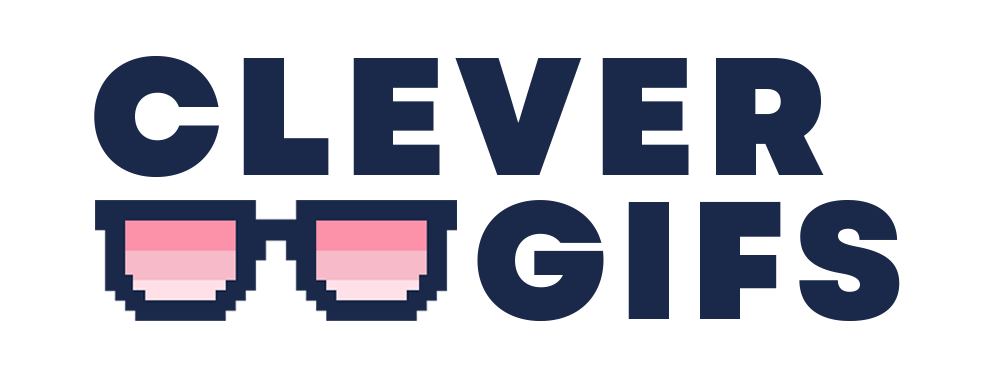Shopify makes it easy to use CleverGIFs
in your e-mails with their Liquify HTML block.
1. Get Your HTML

First, select the HTML option from the CleverGIFs deployment page. Copy this HTML for use later (Haven’t deployed yet, click here for instructions).
2. Add a GIF Block to Your Email Template

In Shopify create your email template. Hover over a section, and click the + button to add a new section. Choose “Custom Liquid” (strange name, but all will be come clear!)

Paste the HTML code from your deploy screen.
Note that Shopify needs the following attribute to ensure the image won’t appear past the edges of the e-mail:
style="width:100%"Ensure that the ‘full width’ tick box at the bottom remains ticked.

Replace the #### in your code with the merge tag that you want from Shopify. In our example this is:
{{ data.customer.first_name }}But this can be any of the data that you have on your customers, or other product information.
3. Preview Your Template

To check your configuration within Shopify you have to send the email itself rather than send a test, so create a segment with just the people you want to see the test. If you use the ‘send test’ feature in shopify, you’ll just see merge tags within your images (as shown here). If you’re happy with the results, you can then duplicate the campaign and send it to your audience.
That’s it! You’re ready to go!
If you have any questions or need further support, please don’t hesitate to get in touch with us via the contact form on your account.