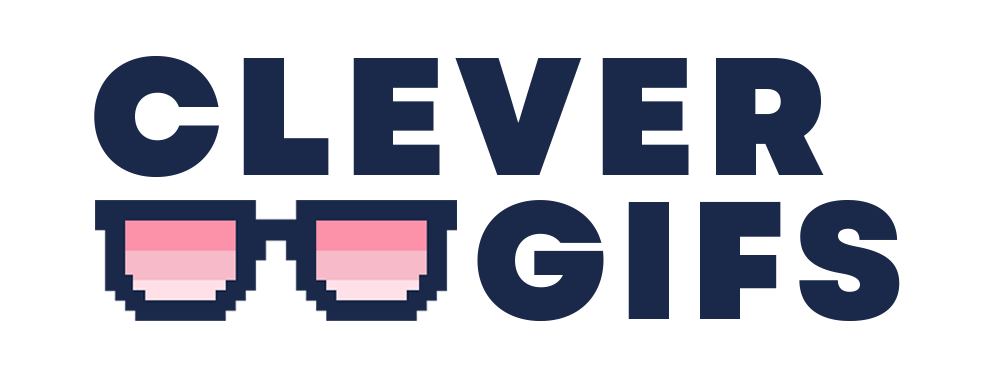Moosend makes it easy to use CleverGIFs
in your e-mails with their HTML Item.
1. Get Your HTML

First, select the HTML embed code option from the CleverGIFs deployment page. Copy this HTML for use later (Haven’t deployed yet, click here for instructions).
2. Add an HTML Item to Your Email Template

In Moosend create your email campaign. Drag the HTML Item from the left-hand panel on to your email.

Click on the “Click Here to insert your HTML” box on the HTML Item to bring up the editor on the right-hand panel.

Then replace the #### with your merge tag(s) within Moosend. In this example the merge tag used was the Name. Moosend denotes their merge tags with hashtags as shown in this example:
#recipient:name#
So the HTML we entered was
<img src=” https://app.clevergifs.com/creation/V6vdXy/B6MqK6/?FNAME=#recipient:name#”>
You can find out more information about other merge tags from the Moosend website here.

Moosend only has a handful of merge tags as default, but you can easily create your own custom fields for details such as “First Name” or “City”.
3. Preview Your Template

To check your configuration within Moosend you have to send the email itself rather than send a test, so set it to just go to the people you want to see the test. If you’re happy with the results, you can then duplicate the campaign and send it to your audience.

This screenshot from within Gmail shows the email with the GIF containing a custom First Name field we created working correctly.
That’s it! You’re ready to go!
If you have any questions or need further support, please don’t hesitate to get in touch with us via the contact form on your account.